How To Make A Free Blogger Website: A Step-by-Step Guide
free blogger website
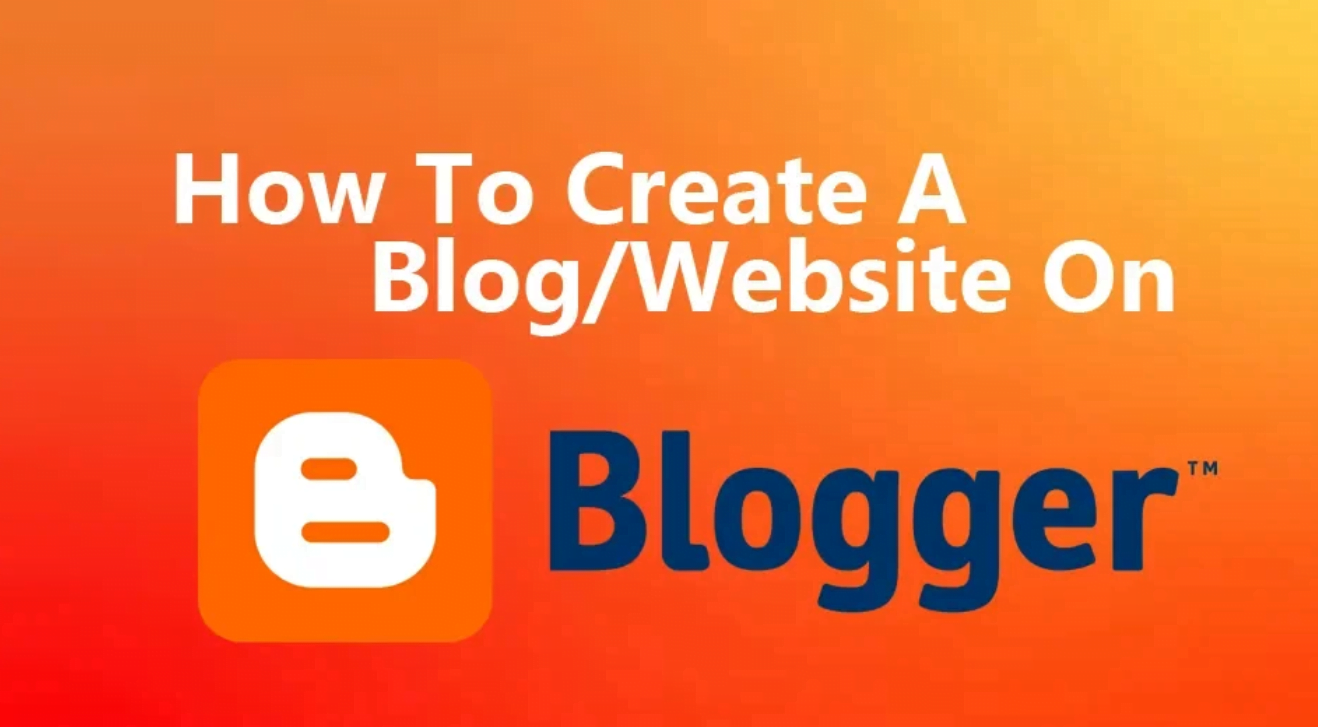
What is a Blogger?
Google offers Blogger for free to all new bloggers as Blogger is a Google product. Thus, creating a blog on Blogger does not need bloggers to spend any money. Free domain registration and hosting are also offered by Google Blogger.
A lot of inexperienced bloggers are unaware of Google Blogger. That bloggers should know that the easiest approach to develop their blogging skills is through Google Blogger. Blogspot is an alternate name for Google Blogger.
Detailed Instructions for Setting Up a Free Blogger Blog
It’s actually very easy to create a blog using Blogger—it’s not as hard as it seems. Learn what Google Blogger is and how to set one up before you attempt to establish a blog on Blogger. After you’ve got a basic understanding of what Google Blogger is, you can follow the steps I’ve listed below to learn how to start a professional blog.
Step 1: How to Create a Blog
Making a new email address is a must for starting a blog. Click www.google.com after that. The Google Apps symbol is located there on the right. The Blogger app is located when you click on it and scroll down. Next, “Create your blog” will appear to you. Press the button. If you’d like, you can also get to the Blogger page by searching for “Blogger.com” on Google. You will be required to provide your email address in order to register after selecting the “Create Your Blog” option. Following that, you will be sent to Blogger’s new blog creation page, where you will have to provide three required pieces of information. Let’s examine those three necessary pieces of information.
Blog Title
First, you must choose a title for your website. As your website’s first page, your title makes it easier for readers to grasp the subject matter of your blog.
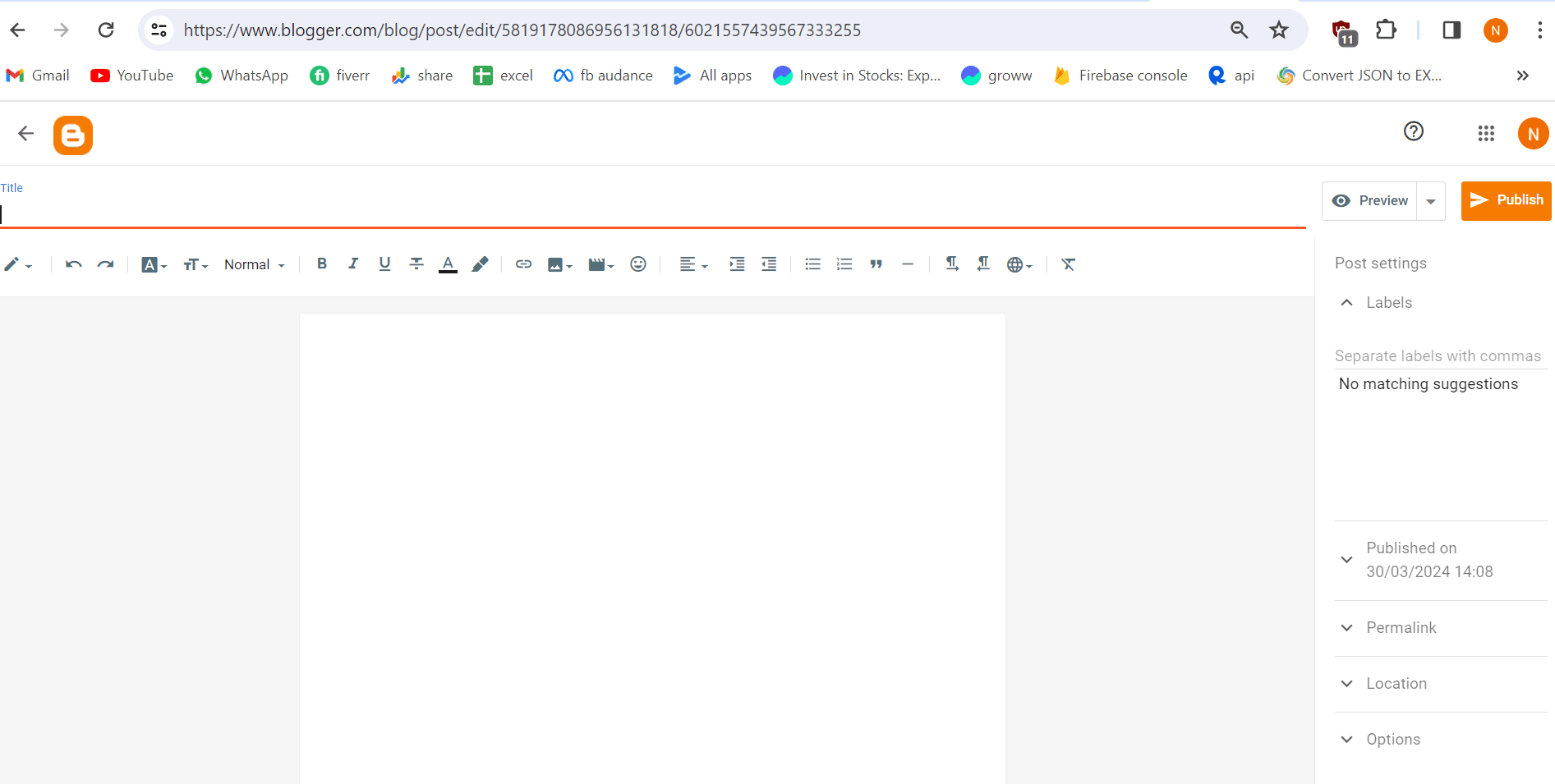
Blog Address
You must first construct a URL for your website before you can assign it a title. You might need to try a new URL and try again if the one you first selected isn’t available.
Step 2: Required Configurations
The next step after registering for Blogger is to make changes to the settings of your website. You must click on “Settings,” which is located on the Blogger dashboard’s left side, in order to accomplish this.
You will notice a range of settings after selecting “Settings,” some of which are crucial, some of which are very vital, and others of which are not so crucial. We’ll get knowledge about updating each one individually.
Standard Configurations
These are basic settings, as the name implies, but they are crucial. Your blog entries could never rank on Google if you don’t fully comprehend fundamental parameters.
It is the title of your website that appears initially in the basic settings, and you have the option to change it. The description of your website appears next, and it is essential for Google to comprehend and rank your website. Depending on the niche of your website, you should produce a 500-word SEO-friendly description.
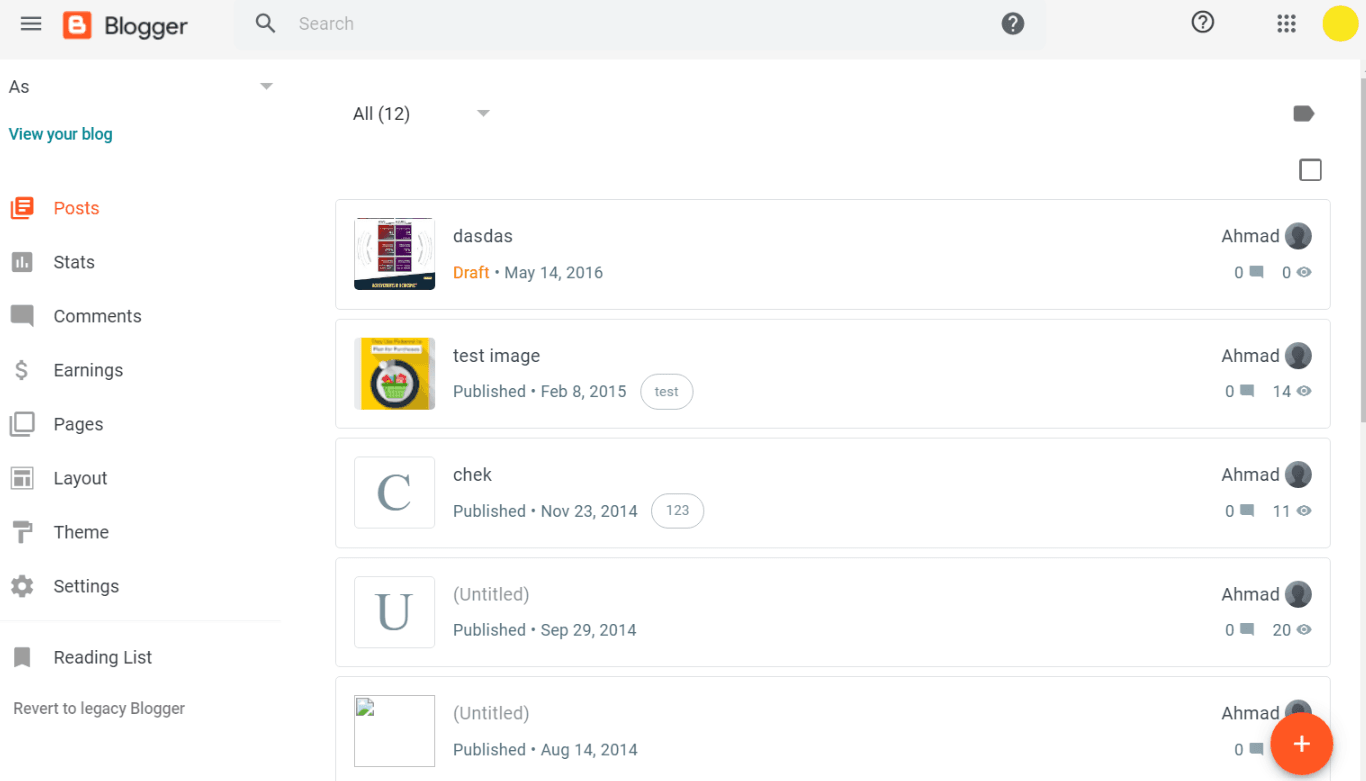
Posts
You may choose how many posts appear on your home page with this option. Though you may change it to suit your preferences, it’s usually set at 7. I’ve encountered a lot of websites where users have placed 20–25 posts on the home page, which can slow down the website and degrade user experience. It is recommended that the Home Page of your website include no more than fifteen posts total.
These are blog entries that you may alter to fit your webpage. For instance, you may use an overlay to display your blog post at the top of your website’s homepage with the aid of “Image Lightbox.” Furthermore, you may recommend queries and themes for your homepage blog post by utilizing the “Ideas Panel.”
Comments
Any blog or website that wants to foster communication between its readers and content providers must have a comment area. A blog post or article’s rating may be improved by the comments you and Google leave on it, as they indicate the piece’s worth and level of involvement.
You may choose how readers can remark on your blog entries by adjusting the comment settings in Blogger. Configurable options include whether commenters must provide their location while posting. These configuration options assist you in efficiently managing and regulating the comment area.
You may take into consideration the following Blogger features to efficiently manage your comment area and stop spam:
- Moderation of Comments: Prior to their publication on your blog, you have the option to regulate comments. This makes sure that before comments are shown to other readers, you may examine and approve them.
- Comment Location: You have the option to determine whether or not readers must provide their location when leaving a comment. By turning this feature on, you may improve conversations and give comments more context.
- Member-Only Comments: You have the option to limit comments to website members only. This can foster a sense of community because only logged in users or members are able to submit comments.
- Reaction Notification: Turn on comments reply notifications. This promotes interaction by enabling comment-leaving readers to get alerts when their comments are answered.
- Captcha: You may activate Captcha verification to stop bots from leaving spam comments. By doing this, you can be sure that comments are being left by actual people and not by automated programs.
You may make the comment part of your Blogger site more interesting and spam-free by using these settings.
Send an email
You may publish or draft new entries using Blogger’s “Post Using Email” function by sending an email to the special email address Blogger provides for your blog. For bloggers who would rather compose content via email or who would like a simple method to store or publish drafts without login into their Blogger account, this function is quite helpful.
Utilizing this function:
- Post Using Email may be enabled by going to Settings > Email on your Blogger dashboard. The ability to post via email can be enabled here.
- Create Email Account: Blogger will offer you a special email address linked to your site. You may email the contents of your blog post to this address.
- Choose Settings: You may choose whether you want emailed posts to be published right away or preserved as drafts. In the subject or body of the email, you may also include labels, the publication date, and other details.
- Send Email: Fill up the email with the text of your blog post, and then send it to the specified email address when you’re finished.
- Publish or Draft: Blogger will either preserve the email as a draft or publish it as a new post, depending on your preferences.
Bloggers who wish to have the freedom to design and edit content without having to sign into their account every time might find this option helpful. It makes the process of creating material easier, especially if you like to write via email while on the road.
Step 3: Choose an Excellent Blogger Theme
This is where you install and apply a theme to customize the appearance of your blog. In case none of the themes that Blogger offers appeal to you, you have the option to download premium and free themes from the internet. You may add a theme to your blog after downloading it.
The theme may be altered to suit your tastes if you so choose. The live preview function offered by Blogger facilitates theme modification by enabling you to see the changes you make in real time.
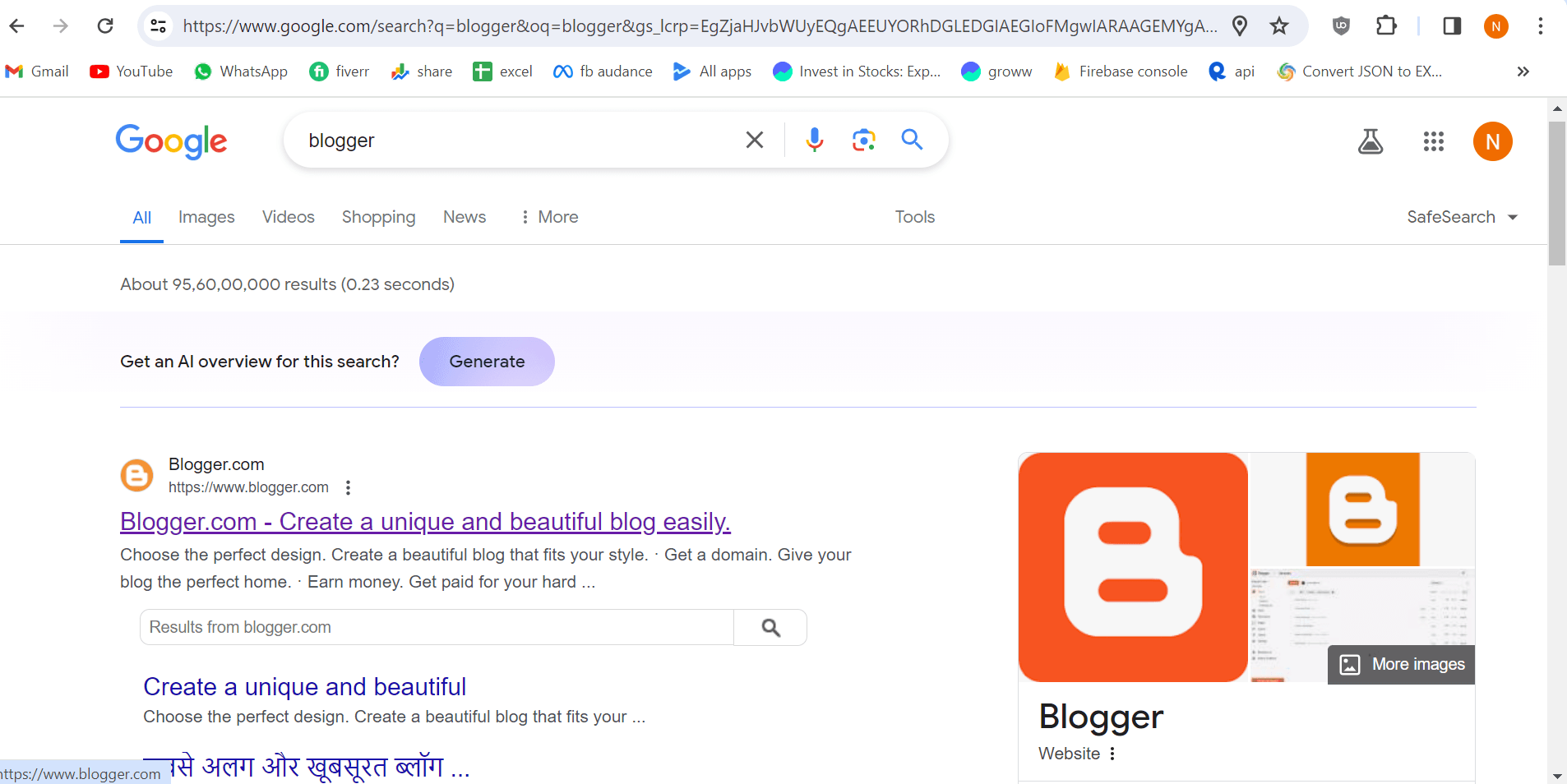
Because most users access websites through mobile devices, it is imperative that you make sure a theme you download and deploy is mobile-friendly. Making use of a mobile-friendly theme guarantees that users of mobile devices may view your blog without any problems.
Step 4: Modifying Blogger’s Layout
Working on the layout comes next in Blogger after you install a theme. Let me now go over how to use Blogger Layout efficiently.
Just above the theme options is where you’ll discover the Layout option. It’s easy to change your Blogger layout to suit your tastes by clicking on it to see all of the layout choices. You may improve the look and usability of your blog by using these settings.
Blogger allows you to customize the layout to better fit your content and visitors. A blog that is well-liked by its readers will attract more visits and raise its search engine rating.
When altering the layout, bear the following in mind:
- Header: You have the ability to alter the title and description that appear in the header of your blog. Additionally, you may include a picture or logo.
- Navbar: The navigation bar’s look and placement may be customized, and it can be chosen to show or disappear.
- Sidebar: The sidebar of your blog is where you may put gadgets and widgets. Featured articles, labels, ads, and other pertinent information are all excellent choices for this area.
- Blog Posts: You have the option to customize the way your blog posts are shown, including post excerpts, the number of entries per page, and the sorting order.
- Footer: Your blog’s footer section, which frequently contains links, other widgets, and copyright information, is customizable.
- Add a Gadget: You may improve the functionality of your blog by adding different gadgets, such as HTML/JavaScript, recent posts, and popular posts.
- Template Designer: Blogger comes with a template designer that lets you change your blog’s background, fonts, and colors.
You may provide visitors with a more interesting and visually attractive experience on your blog by carefully altering its layout. This will eventually improve reader traffic and search engine results.
Whenever you are working on your layout, you should give particular attention to these aspects. In addition to these, Blogger offers a number of other Layout section settings that you may adjust to suit your needs and produce high-quality content for your site.
How to weight loss diet Plan in Female and male, Best 5 tips
How to Gain Weight for Skinny Men and Woman, Unique 10 tips.
I can read but can’t speak fluent English. Unique 6 tips
how to grow hair faster at home naturally in a week 7 tips
how to create a blog website for free with unique 8 tips
How to Set Up Google AdSense Correctly on Your WordPress Website
6 Which jobs that AI can’t replace by AI or technology in future
Most asking 5 interview question answer for fresher jobs
5 Computer Revolution from Abacus to 2024 latest Generation
How To Create A WordPress Website in 8 Easy Steps
Top query – how to start a blog for free,how to create a blog for free,how to make a blog for free,how to set up a blog for free,how do i start a blog for free,how do you start a blog for free,how to create a blog website for free,how do i create a blog for free,how to make a blog website for free,how to start a blog website for free,how do you create a blog for free,how can i create a blog for free,how can i start a blog for free,how can i make a blog for free

